Introduction
Text messaging has become an essential part of communication, and when your iPhone fails to send texts, it can be incredibly frustrating. Understanding the reasons behind this issue can help you find a solution more quickly. This troubleshooting guide for 2024 delves into common causes and provides step-by-step instructions to resolve text messaging problems on your iPhone.
We’ll explore issues such as network problems, iMessage settings, and carrier-related concerns. By following our guide, you can quickly restore your texting capabilities and stay connected with friends, family, and colleagues. Let’s dive in and get your iPhone sending texts again.
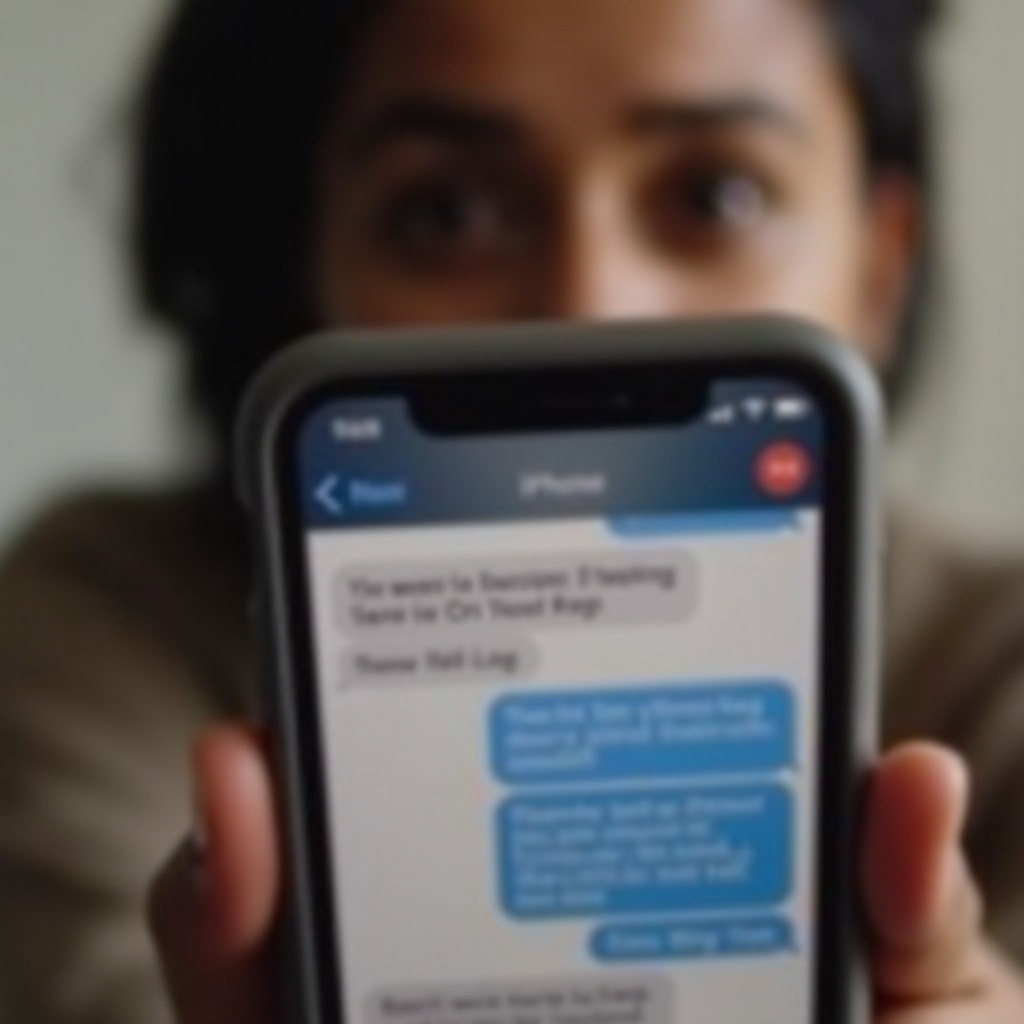
Common Issues Affecting iPhone Text Messaging
Several common issues can prevent your iPhone from sending texts. By identifying these problems, you can more easily apply the right fix.
Poor Network Connection
A weak or nonexistent network connection is one of the primary reasons your iPhone might struggle to send texts. Ensure you have adequate signal strength and are connected to the cellular network.
Incorrect iMessage Settings
If your iMessage settings are not configured correctly, it can interfere with your ability to send text messages. Verify that iMessage is enabled and correctly set up on your device.
Outdated iOS Software
Running an outdated version of iOS can hinder text messaging functions. Regularly updating your software ensures you have the latest bug fixes and improvements.
SMS/MMS Setting Issues
Text messaging relies on SMS and MMS settings being correctly configured. When these settings are off, it can cause your messages to fail.
Carrier-Related Problems
Sometimes, the issue lies not with your device but with your carrier. Carrier-related problems can include everything from network outages to account issues.
Initial Checks and Easy Fixes
Before diving into more complex troubleshooting, start with some basic checks and simple solutions.
Ensure Sufficient Network Coverage
Make sure you have a strong cellular signal. If you’re in an area with poor reception, consider moving to a location with better coverage.
Validate Recipient Information
Double-check the contact details of the recipient. Ensure their phone number or email address is accurate and properly formatted.
Inspect Your Device’s Date and Time Settings
Incorrect date and time settings can cause messaging issues. Go to Settings > General > Date & Time and make sure ‘Set Automatically’ is enabled.
Reboot Your iPhone
A simple restart can often fix minor software glitches. Turn off your iPhone, wait a few seconds, then turn it back on and try sending a message again.
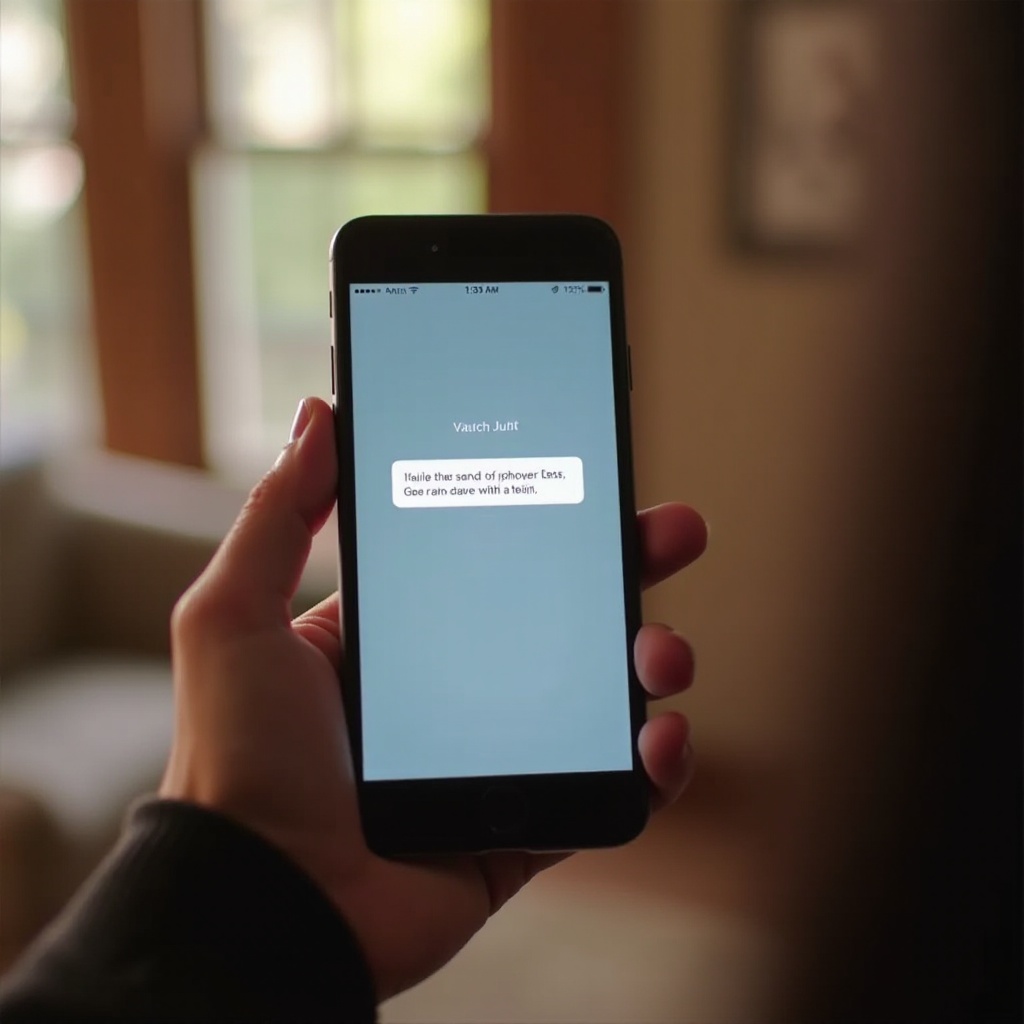
iMessage Specific Troubleshooting
If you’re having trouble with iMessages specifically, try these targeted fixes.
Confirm Apple ID Connection
Ensure your Apple ID is correctly signed in on your iPhone. Go to Settings > Messages > Send & Receive and check that your Apple ID is listed.
Re-sign into iMessage
Sometimes, logging out and back into iMessage can resolve issues. Go to Settings > Messages, toggle off iMessage, restart your device, and then toggle iMessage back on.
Disable iMessage Temporarily
Disabling iMessage temporarily can fix glitches. Turn it off in Settings > Messages, send a test SMS, then turn iMessage back on.
Check iMessage Activation Status
iMessage needs to be activated. If your iMessage is stuck on ‘waiting for activation,’ make sure you have an active internet connection and sufficient credit if you’re using a prepaid plan.
Dealing with General Text Messaging Problems
There are some general troubleshooting methods for resolving text messaging issues on iPhones.
Clear Message History
Overloaded message history can cause issues. Delete old message threads to free up resources on your device.
Ensure Sufficient Storage Space
iPhones need enough storage space to function correctly. Check your storage in Settings > General > iPhone Storage and delete unnecessary items if space is low.
Reset Network Settings
Resetting your network settings can help resolve connectivity issues. Go to Settings > General > Reset > Reset Network Settings. Note that this will erase saved Wi-Fi passwords.
Reconfigure Texting Settings
Ensure your texting settings are correctly configured. Go to Settings > Messages and verify that SMS and MMS messaging are enabled.
Addressing Carrier-Related Concerns
If basic troubleshooting doesn’t work, the issue may be with your carrier.
Check for Carrier Updates
Carriers periodically release updates that can improve performance. Go to Settings > General > About, where you’ll be prompted if an update is available.
Possible Account Issues
Ensure your mobile plan is active and in good standing. Unsettled bills or deactivated accounts can prevent text messaging.
Contacting Carrier Support
If all else fails, contact your carrier’s support team. They can check for network outages, account problems, or other issues affecting your service.
Advanced Troubleshooting Methods
When basic and intermediate steps fail, consider more advanced troubleshooting methods.
Inspect and Reinsert SIM Card
A faulty or improperly inserted SIM card can cause issues. Remove the SIM card, inspect it for damage, then reinsert it securely.
Performing a Factory Reset
As a last resort, you can perform a factory reset. This will erase all data, so back up your files first. Go to Settings > General > Reset > Erase All Content and Settings.
Seeking Professional Assistance
If you’re unable to resolve the issue, consult with Apple Support or visit an Apple Store. Professional technicians can diagnose and fix hardware or software problems.
Conclusion
Experiencing issues with sending texts from your iPhone can be frustrating, but numerous solutions are available. By following this comprehensive troubleshooting guide, you can identify the issue and apply the necessary fixes. Whether it’s a network problem or a software glitch, these steps should get your messaging back on track.

FAQs
Why are my messages green and not blue?
Green messages indicate SMS texts instead of iMessages, which appear blue. This usually happens if iMessage is disabled or if the recipient isn’t an iMessage user.
How do I know if my SIM card is causing texting issues?
If you suspect your SIM card, try using it in another phone. If the issues persist, the SIM may be faulty and need replacement.
Can a software update fix my texting problem?
Yes, updating your iOS can resolve glitches and bugs that might be causing texting issues. Always keep your software up to date for optimal performance.
Frequently Asked Questions
Why are my messages green and not blue?
Green messages indicate SMS texts instead of iMessages, which appear blue. This usually happens if iMessage is disabled or if the recipient isn’t an iMessage user.
How do I know if my SIM card is causing texting issues?
If you suspect your SIM card, try using it in another phone. If the issues persist, the SIM may be faulty and need replacement.
Can a software update fix my texting problem?
Yes, updating your iOS can resolve glitches and bugs that might be causing texting issues. Always keep your software up to date for optimal performance.