Introduction
Privacy is crucial, and securing personal photos on your iPhone is an essential step. Locking photos with Face ID adds an extra layer of security, ensuring your private content remains accessible only to you. In this guide, we’ll walk you through how to lock your photos using Face ID, why it’s important, and additional tips to enhance your photo security.

What is Face ID?
Face ID is Apple’s biometric authentication technology introduced with the iPhone X. It uses a combination of infrared sensors and cameras to create a detailed 3D map of your face, allowing your iPhone to recognize you instantly. This technology is a secure way to unlock your phone, make payments, and authenticate various app functionalities, including locking photos. Face ID’s reliability and ease of use make it a preferred choice for enhancing device security.
Why You Should Lock Photos with Face ID
Locking photos with Face ID ensures your private images remain secure and only accessible to you. With the increasing volume of personal and sensitive content we store on our smartphones, ensuring that only authorized users can access this data is paramount. Additionally, using Face ID eliminates the need for passwords, which can be forgotten or guessed, providing a seamless and secure user experience.
Prerequisites for Locking Photos on iPhone
To lock your photos on iPhone with Face ID, you must ensure your device is compatible and prepared. Here are the steps to follow:
Identifying Compatible iPhone Models
Face ID is available on the iPhone X and newer models. Before proceeding, ensure your device supports this feature.
Ensuring Your iOS is Up to Date
Make sure your iPhone is running the latest version of iOS. Regular updates often include security enhancements that improve the performance of Face ID.
Initial Setup of Face ID
Set up Face ID by going to Settings > Face ID & Passcode. Follow the on-screen instructions to complete the setup.
Step-by-Step Guide to Locking Photos on iPhone
With preparations out of the way, you can now proceed to lock your photos using Face ID. This section will guide you through enabling Face ID, using the Notes app, and utilizing third-party apps.
How to Enable Face ID for Photo Security
- Open the Settings app on your iPhone.
- Scroll down and select Face ID & Passcode.
- Enter your passcode.
- Toggle on the options for iPhone Unlock and App Store and iTunes purchases if not already enabled.
Locking Photos Using the Notes App
- Open the Notes app and create a new note.
- Tap on the Camera icon and select ‘Choose Photo or Video’ to add the photo you wish to lock.
- Once the photo is added, tap on the Share icon and select ‘Lock Note’.
- Enter the passcode (if prompted), then confirm to lock the note.
- Exit the note and ensure the lock icon appears next to it.
- Toggle the lock by tapping on the lock icon next to the note to verify Face ID is required to unlock it.
Using Third-Party Apps for Extra Security
- Download a trusted third-party app such as Private Photo Vault or Keepsafe from the App Store.
- Follow the setup instructions within the app to create an account.
- Add photos to the app’s secure gallery.
- Enable Face ID by navigating to the app’s security settings and selecting Face ID as your preferred authentication method.
Troubleshooting Common Issues
Encounter problems with Face ID or locked photos? Here’s how to resolve common issues.
Face ID Fails to Unlock Photos
Ensure your iPhone camera sensors are clean and free from obstructions. Restart your device and try reconfiguring Face ID under Settings > Face ID & Passcode.
Locked Photos Not Synchronizing with iCloud
Verify your iCloud settings by going to Settings > [your name] > iCloud > Photos. Ensure ‘iCloud Photos’ is enabled. Note that some third-party photo lock apps do not support iCloud synchronization.

Additional Tips for Enhancing Photo Security
For robust photo security, consider these additional tips:
– Regularly update your device to benefit from the latest security features.
– Use complex passwords for app accounts used in conjunction with Face ID.
– Periodically review third-party app permissions and revoke any unnecessary access.
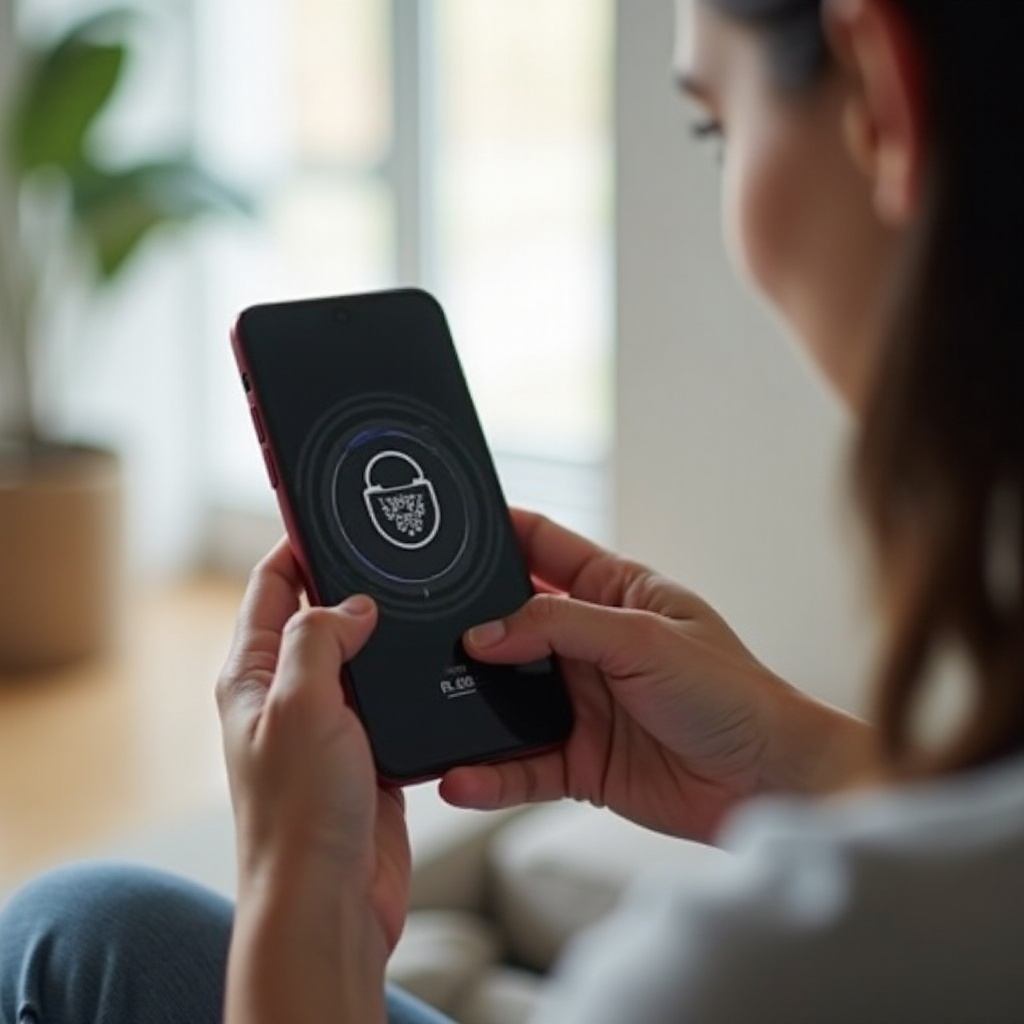
Conclusion
Locking photos with Face ID provides a robust way to ensure your private content remains protected. By utilizing either the built-in Notes app or trusted third-party applications, you can enhance the privacy of your images with ease. Always keep your system updated and follow best practices for maximum security. Stay vigilant and enjoy peace of mind knowing your photos are well protected.
Frequently Asked Questions
Can I Use Touch ID Instead of Face ID to Lock Photos?
Yes, Touch ID can be used if your iPhone model does not support Face ID. Follow similar steps tailored for Touch ID-compatible devices.
Are Third-Party Photo Lock Apps Safe?
Most reputable third-party apps are safe, but always download them from trusted sources and read reviews to ensure credibility.
How Do I Recover a Locked Photo If I Forget My Face ID?
You can unlock photos via your device passcode. In third-party apps, ensure you remember your recovery email or security questions to regain access.