Introduction
Struggling to turn off the flashlight on your phone? Whether you’re using an Android or an iPhone, the methods can sometimes be confusing, especially with different models and software updates. This guide will provide step-by-step instructions for turning off the flashlight on both Android and iPhone devices. We will also cover common issues, advanced methods, and tips for preventing battery drain. Let’s get that flashlight turned off quickly and efficiently!
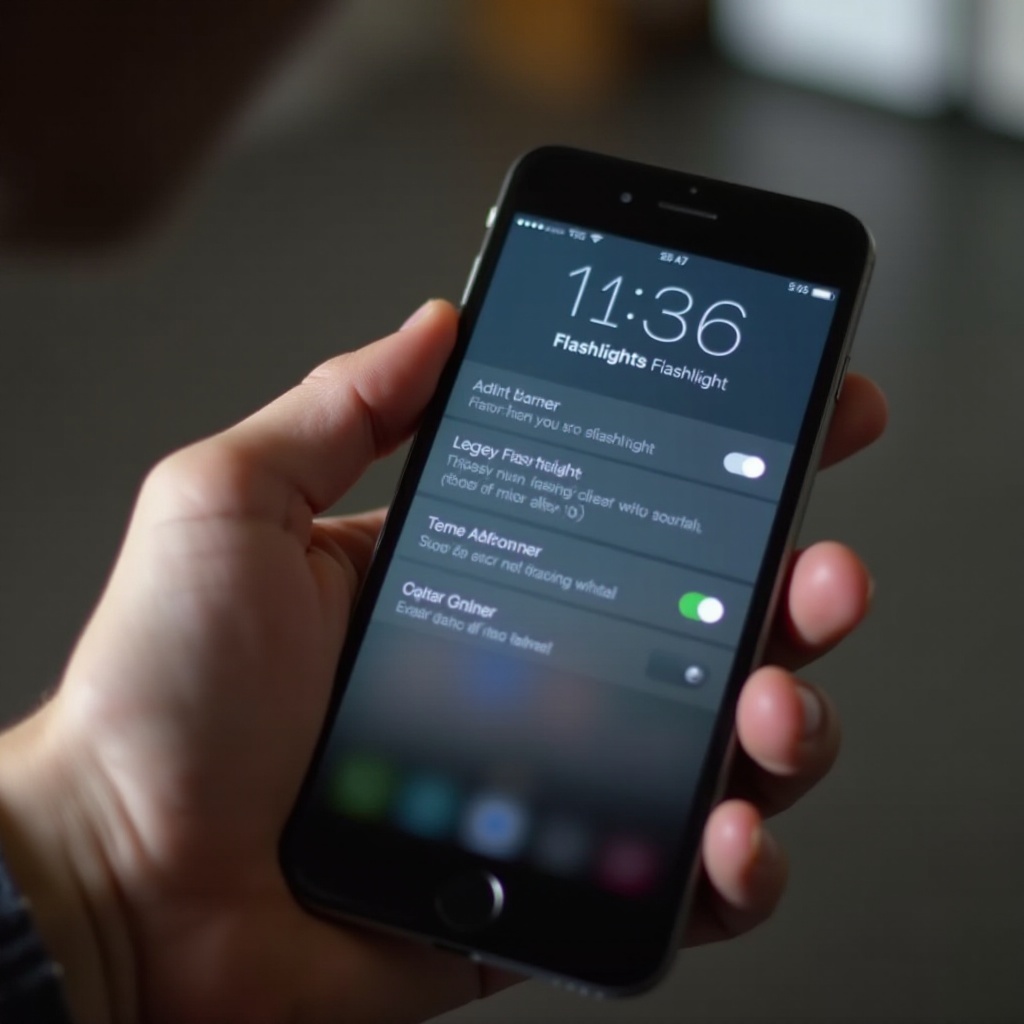
Turning Off the Flashlight on Android Devices
Turning off the flashlight on Android devices can vary slightly depending on the phone model and the version of the operating system. Here are the main methods most users will find handy:
Using the Quick Settings Menu
- Swipe Down: Swipe down from the top of your screen to access the Quick Settings menu. On some devices, you might need to swipe down twice.
- Locate the Flashlight Icon: Find the flashlight icon, which looks like a small torch or light bulb.
- Tap to Turn Off: Simply tap the flashlight icon to turn off the flashlight.
This method is quick and works for most Android models, offering a straightforward way to control your flashlight.
Using the Power Button Shortcut
- Press and Hold: Press and hold the power button on your Android device.
- Select Flashlight: If your phone supports this feature, you’ll see an option to turn off the flashlight. Tap on it to switch off the light.
Not all Android devices have this shortcut, but it can be a handy way to control the flashlight if available.
Using Google Assistant
- Activate Google Assistant: Say ‘OK Google’ or press and hold the home button, depending on your setup.
- Voice Command: Simply say, ‘Turn off the flashlight.
- Confirmation: Google Assistant will respond with a confirmation, and the flashlight will turn off.
Using Google Assistant is a great hands-free option for turning off your flashlight, especially if you can’t easily access your phone.

Turning Off the Flashlight on iPhones
iPhones come with their own set of methods for managing the flashlight feature. Here are some easy-to-follow steps:
Using the Control Center
- Access Control Center: Swipe down from the top-right corner of the screen (for iPhone X and later) or swipe up from the bottom of the screen (for iPhone 8 and earlier).
- Tap the Flashlight Icon: Find the flashlight icon and tap it to turn off the flashlight.
The Control Center provides a quick way to access various controls without navigating through settings.
Asking Siri
- Activate Siri: Press and hold the side button or say, ‘Hey Siri.
- Voice Command: Say, ‘Turn off the flashlight.
- Confirmation: Siri will confirm your command, and the flashlight will turn off.
Using Siri is an excellent hands-free method, making it easy to control your flashlight without needing to touch your phone.
Using the Lock Screen Shortcut
- Wake Up Your Phone: Tap the screen or raise your phone to wake it.
- Tap the Flashlight Icon: On the lock screen, find the flashlight icon in the bottom left corner. Tap it to turn off the flashlight.
This method is useful if you have set up your lock screen to include flashlight access, providing a quick and easy way to manage the feature.
Common Issues and Troubleshooting Tips
Sometimes, turning off the flashlight might not be as straightforward as it seems. Here are some common issues and troubleshooting tips:
Flashlight Won’t Turn Off: Potential Causes and Fixes
- Software Glitch: Restart your phone.
- Physical Damage: Check for any damage that might be affecting the flashlight functionality.
- Stuck Apps: Close all background apps and try again.
Updating Your OS
Make sure your phone’s operating system is updated to the latest version. Updates often include fixes for bugs that might be causing issues with the flashlight.
Resetting Your Phone’s Settings
If the flashlight issue persists, consider resetting your phone’s settings. Navigate to Settings > System > Reset options, then select ‘Reset settings.
Advanced Methods and Tips
For those tech-savvy users looking for more advanced methods and tips:
Utilizing Voice Assistants
Both Google Assistant and Siri can offer personalized voice commands for managing the flashlight. Make sure these assistants are set up to recognize your voice for quicker response times.
Creating Custom Commands
Consider using apps that allow you to create custom voice commands. This can provide more streamlined control over your phone’s features, including the flashlight.
Preventing Flashlight Battery Drain
To ensure that your flashlight doesn’t drain your battery unnecessarily, follow these tips:
Power Management Settings
- Adjust Brightness: Lower the flashlight brightness if your phone supports this feature.
- Battery Saver Mode: Enable battery saver mode to limit background activity, which can help conserve battery power.
Battery-Saving Habits
- Turn Off When Not in Use: Always remember to turn off the flashlight when not needed.
- Regular Checks: Periodically check if any apps are using the flashlight without your knowledge.
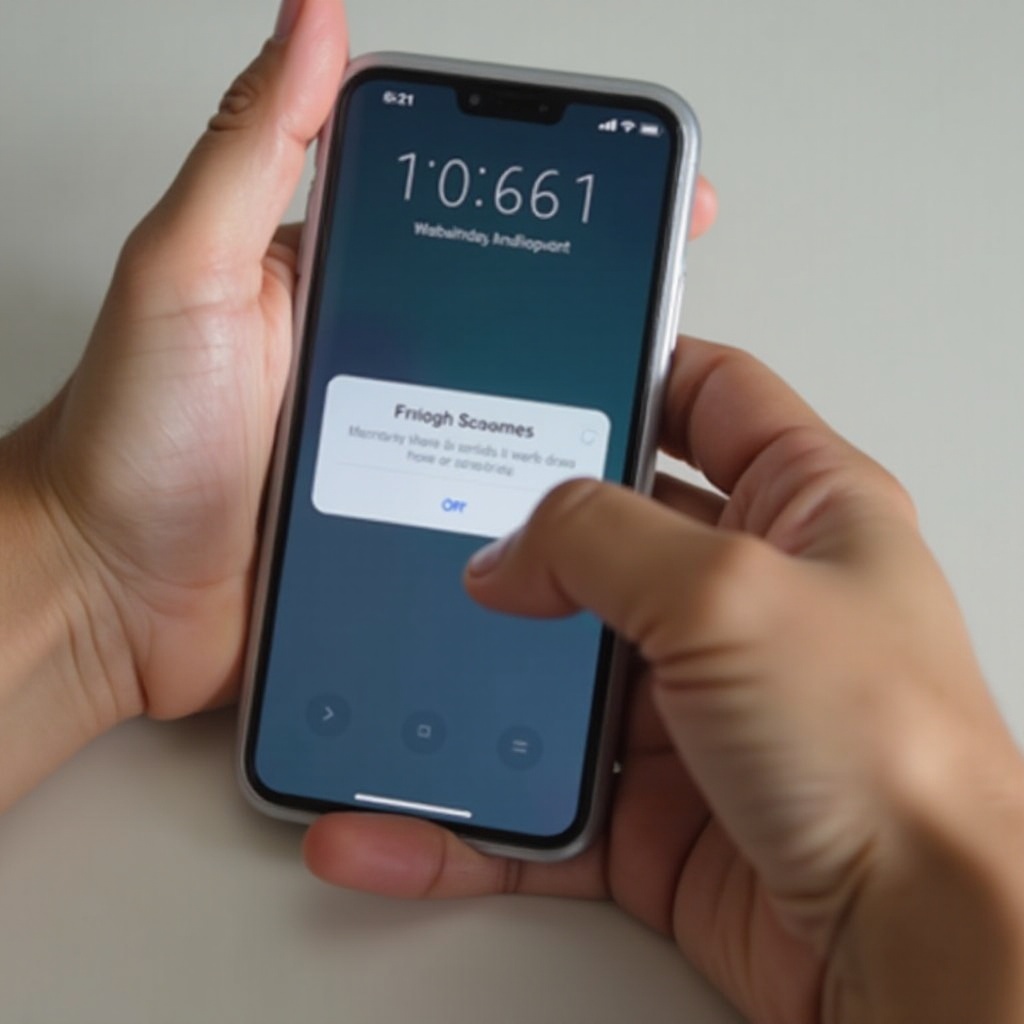
Conclusion
Turning off the flashlight on both Android and iPhone devices can be done quickly and efficiently with the right methods. Whether using quick settings, voice commands, or troubleshooting tips, there are several ways to manage your phone’s flashlight feature effectively. Keeping your phone’s operating system up to date and practicing good battery-saving habits can further enhance your experience.
Frequently Asked Questions
Why won’t my flashlight turn off?
This issue can be caused by software glitches, physical damage, or apps running in the background. Restarting your phone or updating the OS may help resolve it.
Can I turn off the flashlight using voice commands?
Yes, both Google Assistant (for Android) and Siri (for iPhones) can turn off the flashlight using simple voice commands.
How does leaving the flashlight on affect battery life?
Leaving the flashlight on for extended periods can drain your phone’s battery quickly. It’s best to turn it off when not in use to conserve battery life.