Introduction
Deleting incognito history on an iPhone isn’t as straightforward as other tasks. Many users fear their private browsing data might get exposed or need to clear out unneeded data to keep their device running smoothly. This comprehensive guide will walk you through the process of removing incognito history on an iPhone in 2024, ensuring that your activities remain private.
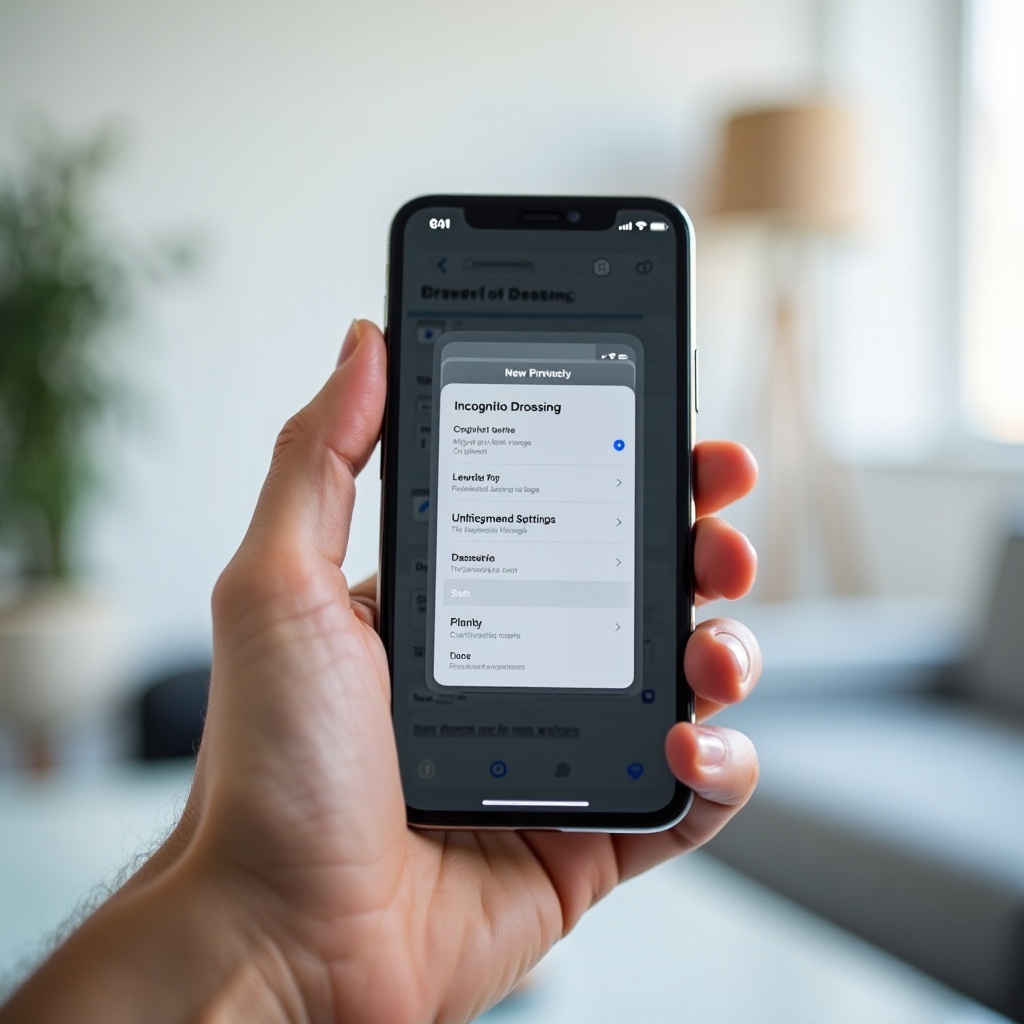
Understanding Incognito Mode on iPhone
Incognito mode, also known as private browsing, allows users to browse the internet without saving their browsing history, cookies, or site data. On an iPhone, this mode is available in built-in browsers like Safari and third-party browsers like Google Chrome. While it provides a layer of privacy by not saving local data, it doesn’t make you completely invisible—your internet service provider (ISP) or the websites you visit can still track your actions.
In Safari, starting incognito mode is simple: Tap the new tab icon, then select ‘Private’ and tap ‘Done.’ Similarly, in Google Chrome, tap the three dots in the bottom-right corner, then select ‘New Incognito Tab.’ Understanding this mode’s limits and ensuring privacy requires more than simply using it; you have to take steps to manage the resulting data.
Reasons to Delete Incognito History
Even though incognito mode does not save your browsing history directly on the iPhone, there are still several reasons you might want to erase any traces:
- Enhanced Privacy: Even if your browsing history isn’t stored within your browser, your ISP, employers, or any network administrator can track your activities.
- Device Performance: Clearing history and data can free up valuable storage space and help maintain the overall performance of your device.
- Security: Removing all browsing data ensures that if someone else uses your iPhone, they won’t be able to recover any data that may have been stored unintentionally.
Deleting incognito history becomes necessary for ensuring that none of your temporary browsing data lingers longer than it should.
Step-by-Step Guide to Deleting Incognito History on iPhone
Using Safari Browser
- Open Settings: Navigate to the Settings app on your iPhone.
- Tap on Safari: Scroll down and tap on Safari to access browser settings.
- Clear History and Website Data: Tap ‘Clear History and Website Data.’ This action will remove all browsing history, cookies, and other browsing data.
Remember, while this clears cookies and data for all browsing modes, it’s a good practice to occasionally repeat this to keep your iPhone running efficiently.
Using Google Chrome
- Open Chrome: Launch the Chrome app on your iPhone.
- Access Settings: Tap on the three dots at the bottom-right corner and select ‘History.
- Clear Browsing Data: Tap ‘Clear Browsing Data,’ choose the data you want to clear (such as cookies, site data, cached images, and files), then tap ‘Clear Browsing Data.
Regularly clearing data from Chrome keeps your browser optimized and maintains your privacy.
Using Third-Party Apps
There are third-party apps available that help manage and delete browsing data more comprehensively. Apps such as CCleaner and iMyFone offer automated schedules to clear browsing history and other associated data, providing additional layers of security and privacy.

Enhanced Privacy Measures for Your iPhone
While regularly clearing incognito history is vital, taking additional measures can further ensure your privacy.
Regularly Clear Cookies and Cache
Regularly clear cookies and cache to maintain privacy. Do this by accessing the settings in your browser and selecting the appropriate options to clear data.
Using VPNs
A Virtual Private Network (VPN) hides your IP address and encrypts your online activities. Using a trusted VPN provider can enhance your privacy significantly, especially when using incognito mode.
Adjusting iPhone Privacy Settings
- Navigate to Settings: Open the Settings app.
- Toggle App Permissions: Control which apps have access to your location, photos, camera, and other data by going to Privacy settings and adjusting the permissions as needed.
Regularly reviewing and managing these settings can help protect your privacy and ensure that only necessary data is shared with the apps you use.
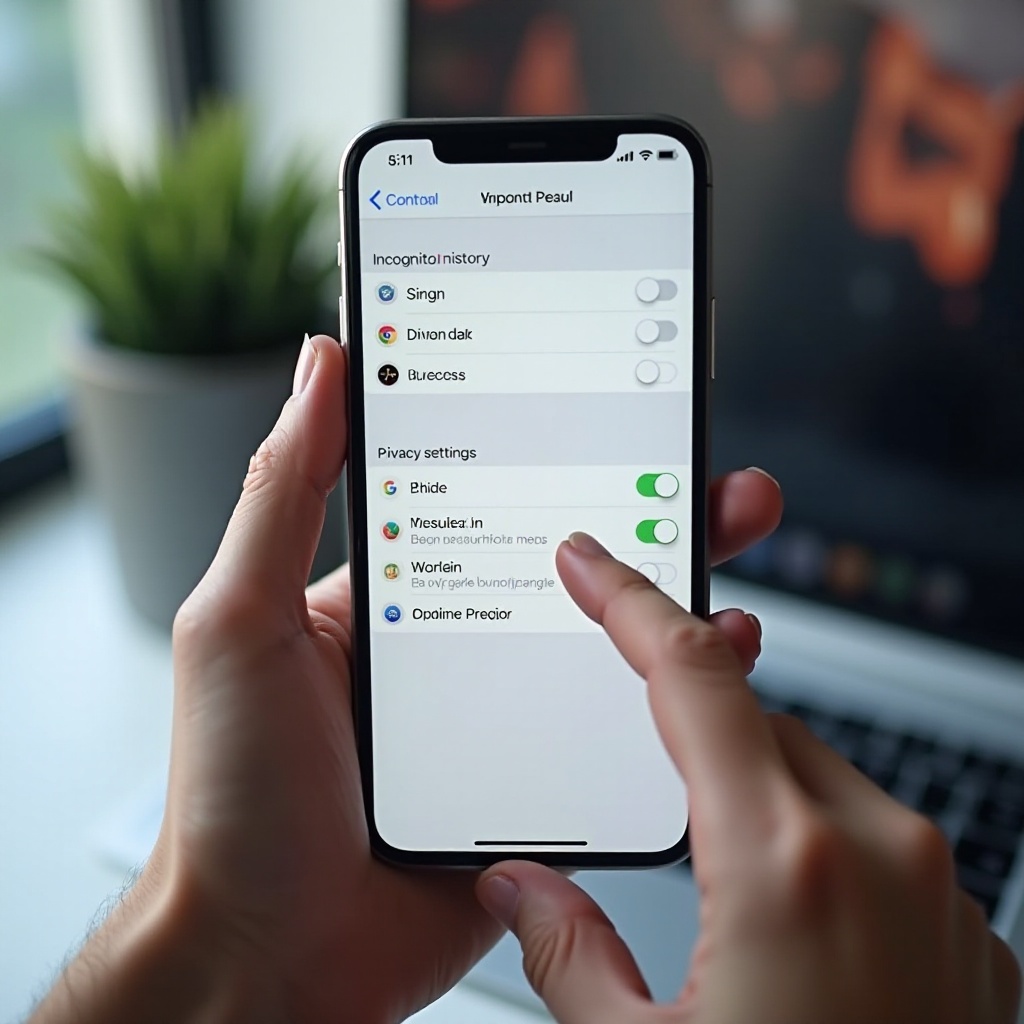
Conclusion
Maintaining your privacy while using incognito mode on your iPhone requires regular maintenance and knowledge of the tools and practices that protect your data. By clearing your browser history, using VPNs, and keeping a close eye on your privacy settings, you can ensure that your information remains secure.
Frequently Asked Questions
Does Incognito mode save my browsing history?
No, incognito mode does not save browsing history, cookies, or site data on your device. However, your ISP and websites can still track your activity.
Can I recover deleted incognito history?
Once you delete incognito history, it cannot be recovered using standard methods. However, sophisticated recovery tools and access through your ISP might still manage it.
What are the best third-party apps for deleting browsing history?
Some of the best third-party apps for deleting browsing history include CCleaner, iMyFone, and other reputable privacy management tools available on the App Store.