Introduction
In today’s digital age, protecting your online accounts is crucial for maintaining security and privacy. One of the simplest ways to protect your Yahoo account is by regularly updating your password. Yahoo, being one of the most popular email services, provides user-friendly options to change passwords, even directly on your iPhone. This detailed guide will walk you through the necessary steps using both the Yahoo Mail app and Safari browser. By following these instructions, you can enhance your account’s security and protect it from potential threats.
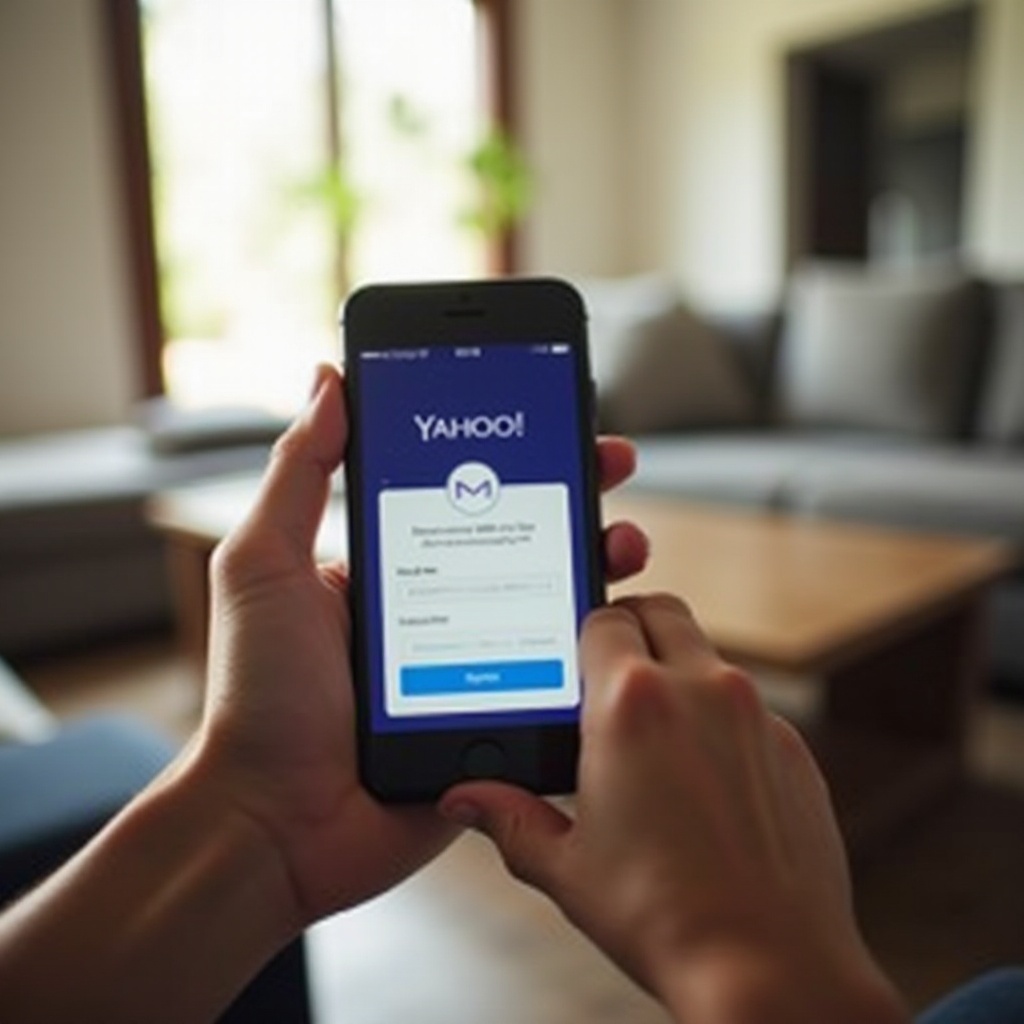
Preparing to Change Your Yahoo Password
Before diving into the process of changing your Yahoo password, ensure you have everything you need:
– A stable internet connection on your iPhone.
– Your current Yahoo account login details.
It’s also a good idea to note down your new password once changed, as you’ll need it to access your account from different devices and services.
Changing Your Yahoo Password Using the Yahoo Mail App
The Yahoo Mail app allows you to update your account information, including changing your password, in a streamlined manner. Here is a step-by-step guide:
Downloading and Opening the Yahoo Mail App
- Open the App Store on your iPhone.
- Search for ‘Yahoo Mail.
- Download and install the Yahoo Mail app.
- Once installed, open the app and log in with your Yahoo credentials.
Navigating to Account Settings
- Tap on your profile icon in the upper left corner.
- Select ‘Account Info’ from the drop-down menu.
- Tap on ‘Security Settings.’ You might be prompted to enter your current password or fingerprint for additional security.
Updating Your Password
- Within ‘Security Settings,’ locate and tap on the ‘Change Password’ option.
- Enter your current password and then type in your new password twice to confirm it.
- Tap ‘Save’ to finalize the change.
Changing Your Yahoo Password Through Safari on iPhone
If you prefer to use your browser instead of the app, Safari provides a straightforward method to change your Yahoo password. Here’s how:
Opening Safari and Accessing Yahoo
- Open the Safari browser on your iPhone.
- Go to yahoo.com and log in with your credentials.
Navigating to Account Security Settings
- Tap the menu icon (three horizontal lines).
- Select ‘Account Info.
- Go to ‘Account Security.’ You may be asked to verify your identity with a security code sent to your email or phone.
Changing the Password
- Tap on the ‘Change Password’ option.
- Enter your current password.
- Type in your new password twice to confirm it.
- Tap ‘Save’ to apply the changes.
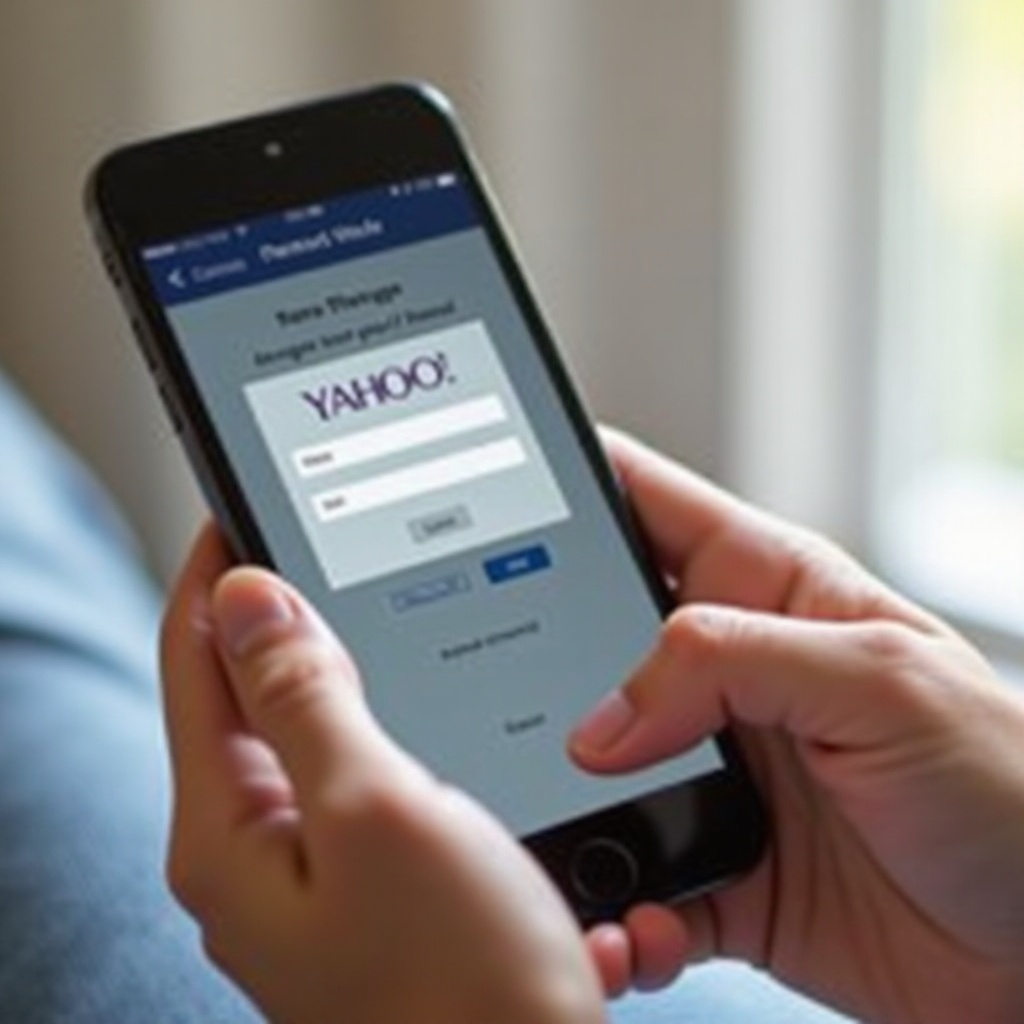
Troubleshooting Common Issues
Sometimes, you might encounter issues during the password change process. Here’s how to handle some common problems:
What to Do If You Forget Your Current Password
- On the login screen, tap ‘Forgot password?
- Follow the on-screen prompts to recover your account via email or security questions.
- Once you regain access, proceed to change your password following the steps mentioned above.
Handling Error Messages
If you come across error messages:
– Ensure your internet connection is stable.
– Double-check your current password.
– Clear your app or browser cache, then retry the process.
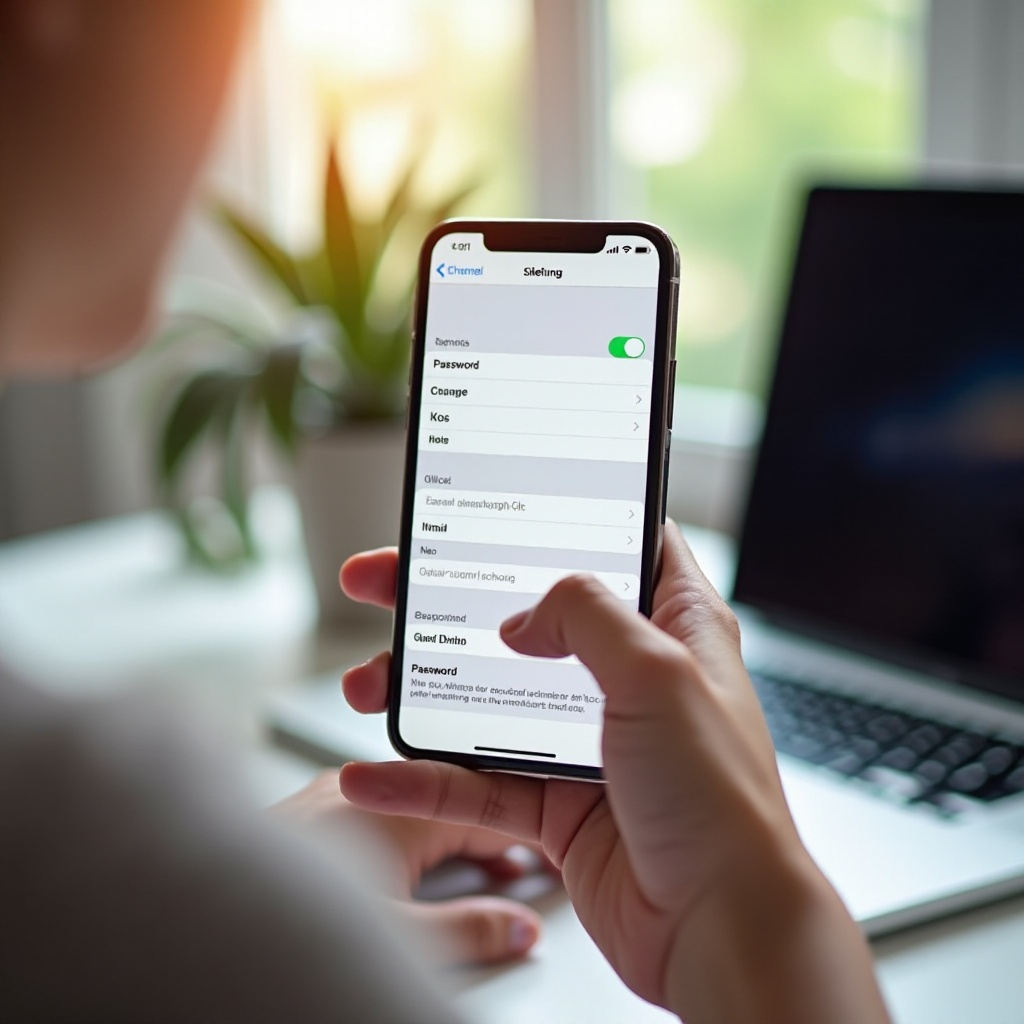
Enhancing Your Account Security
Changing your password is just the beginning. To ensure your Yahoo account is fully secure, consider the following tips:
– Use strong, unique passwords for different accounts.
– Enable two-factor authentication for an added layer of security.
– Regularly review your account activity to spot any suspicious login attempts.
Conclusion
Changing your Yahoo password on an iPhone is a straightforward yet vital step to enhance your account’s security. Whether you use the Yahoo Mail app or Safari browser, following this guide will help keep your personal information safe. Regular updates and adopting additional security measures like two-factor authentication will further safeguard your account from potential cyber threats.
Frequently Asked Questions
How often should I update my Yahoo password on my iPhone?
It’s recommended to update your passwords every three to six months to maintain account security.
Why can’t I access my Yahoo account after changing my password?
Ensure that you’re entering the new password correctly. If problems persist, try resetting your password again or contacting Yahoo support.
How can I enable two-factor authentication for my Yahoo account on iPhone?
Navigate to ‘Account Security’ settings in your Yahoo account and select ‘Two-factor authentication.’ Follow the on-screen prompts to set it up using your mobile number.